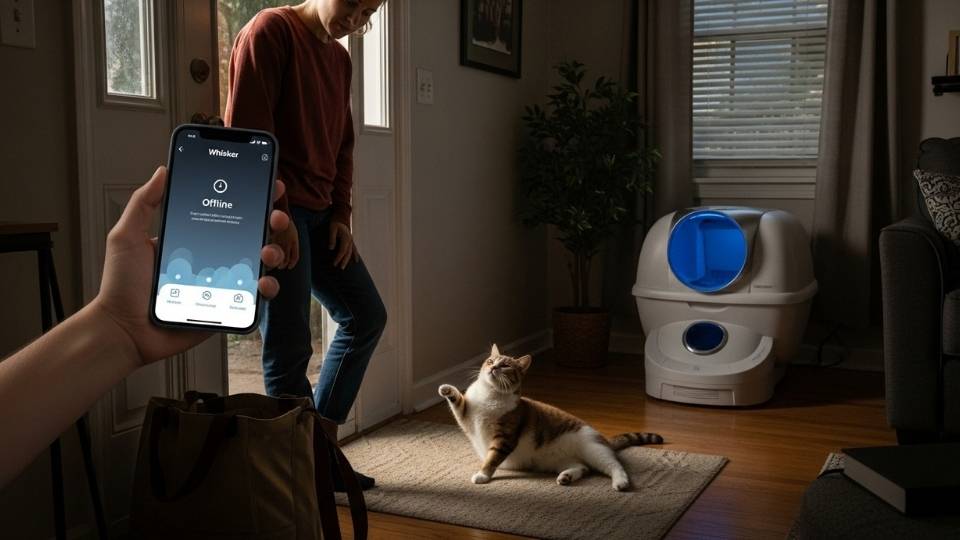Have you ever opened the Litter-Robot 4 app, stared at a spinning circle, and asked yourself why the globe keeps twirling? You aren’t the only cat parent feeling stuck.
A gadget billed as smart shouldn’t act dumb, and yet it can vanish from your phone without warning. The robot itself still hums, but the wireless signal goes poof, leaving you to troubleshoot.
One minute, you’re tapping refresh; the next, you’re peeking at the router lights, which look perfectly ordinary.
Frustration builds because everything seems normal except the connection, which flat-out refuses to return.
That’s where this post steps in.
We won’t just slap a quick fix on the problem; we’ll break down why it happens and show you how to keep your sanity while solving it.
No degree in coding is required. Whether you love gadgets or need a self-scooping litter box that scoops, these steps will walk you through the WiFi process in stress-free language.
Key Takeaways
- An “Offline” message means the Litter-Robot 4 has lost its WiFi connection.
- The easiest way to reconnect is by pressing the Connect button for a full reset.
- Your router needs to run on 2.4GHz, and your phone must be on the same WiFi.
- WiFi issues include signal interference and incorrectly entered passwords.
- If nothing works, get in touch with Litter-Robot support. Have the device serial number and your app version on hand so they can help faster.
When the Robot Goes Silent
Picture this. You step through the door, drop your bag, and instantly catch a whiff from the litter box that your nose knew broke trail a few hours ago. The first impulse is to grab your phone and peek inside the Whisker app.
Boom Offline blares across the screen. No bells. No status bar lights. Just that single, flat word staring back at you.
Millions of Litter-Robot 4 fans nod in painful sympathy because that very message shows up all too often.
An offline alert isn’t a funeral notice for the machine, yet it locks the phone out and sends Kitty into her most humble-brag mood.
Missed scoops pile up, helpful nudges vanish, and you wind up apologizing to an unimpressed audience. Even calm moments feel heavy when a cat taps her paw.
Why Does Your Litter-Robot 4 Go Offline?
More often than not, the reason threads itself into something utterly boring. Maybe the home internet hiccuped on its own for eight seconds, nobody noticed, and the box lost its grip mid-quiet time.
Perhaps someone shifted the robot three feet farther from the router. It could even be your modem playing hopscotch between bands or automatic channels.
All of those scenarios toss a smart device like the Litter-Robot 4 into the what-just-happened zone.
Sometimes, the usual culprits crash the party: weak WiFi, a switch to 5GHz, wonky firmware, or that buggy app update nobody wanted.
Your little robot is still spinning its wheels, but its chat with your phone has gone silent. If your day runs on app alerts, that silence can feel pretty loud.
Do you want to yank it back from digital time-out? Resetting the WiFi is the trick, but you’ve got a short checklist first. Eliminate the easy stuff so you don’t end up chasing ghosts.
Get the Basics Right Before Resetting
Before you dive into wires and manuals, run a quick sanity check. Is the Litter-Robot plugged in?
It sounds goofy, yet plenty of owners nudge the cord while wiping the counter and walk away.
Next, peek at your WiFi light. Still glowing? Can Safari, Chrome, or even TikTok hit the web from the same corner of the house?
Oh, and here’s the big one that trips folks up: does your phone ride the same 2.4GHz band the robot knows?
Most routers split signals, so if you score the faster 5GHz lane or hop onto a guest network, the litter box disappears.
Still with me, dedicated cat parent? Excellent — now let’s talk about resets that stick.
How to Reset WiFi on Your Litter-Robot 4
Resetting the WiFi isn’t just a tech button to push. Look for the tiny Connect button on the control panel.
Press and hold it for about three seconds, long enough for the blue light to start blinking. Think of that blinking light as the robot’s way of saying, Alright, I’m ready to chat.
Next, grab your phone and open the Whisker app. You’ll treat the robot like a brand-new pet, so follow the on-screen steps and choose your 2.4GHz network.
Double-check your WiFi password, too — a single typo can throw the whole thing sideways.
If everything clicks, the app will flash a success message, and the robot’s light will settle into a steady blue. There’s your quiet little victory dance and connection back on track.
Sometimes, though, the blinking light never shows up, or the app won’t see the machine at all.
No worries — that’s the part we’ll troubleshoot next, because tech rarely sticks to the happy ending right away.
When Things Still Don’t Work
So, the little robot sits in front of you and absolutely will not enter pairing mode.
The blue light doesn’t blink — not even a hopeful flicker. In cases like that, the button press was too quick. Try again, and count to three in a slow, drawn-out sort of way.
If the second round fails, unplug the unit for ten seconds, reboot it, and give it another shot.
The light may finally start dancing, but your phone is still confused. The glitch could clash with other Bluetooth gear or a buggy app version.
A little ritual that frequently helps: restart the phone, wipe the app cache, and retrace the pairing steps from the very beginning.
Router passwords trip people up, sometimes without warning. If you’ve fiddled with the WiFi settings, the robot might be trying to enter through the wrong door.
Delete the device from the app, set up the connection anew, and that annoyance usually vanishes.
Once in a while, a screen gets stuck on “connecting” and refuses to budge. It just lingers, demanding patience. Force-quit the app, restart the phone, let everything cool for a minute or two, and try once more.
None of this is sorcery — it’s just troubleshooting 101.
When the gears finally mesh, you’ll either cheer or shrug and remember why your cat thinks you’re the family IT department.
Your WiFi Router Might Be the Real Problem
WiFi signals zip around our houses, yet they can throw up walls as sturdy as drywall.
If your Litter-Robot keeps dropping out or never fully links up, the pet gadget itself may be fine. The problem lies farther down the hallway — in the box we call a router.
Mystifyingly, many routers refuse to play nice with smart appliances until a few knobs are turned.
Check whether yours keeps the 2.4GHz and 5GHz bands under one name. If so, give the slower band its own SSID so the kitty tower always knows where home is.
Avoid quirky characters, too — slashes, symbols, or ampersands can gum up the handshake the moment you hit pair.
Even after setting things tidy, frustration can linger. The cure is the oldest IT remedy on the planet: power the router off for thirty seconds, then coax it back to life. Like clockwork, many hiccups vanish.
Not convinced? Try stripping the network down to a mobile hotspot.
If the bond clicks without fuss, the home router has likely blocked or confused the pet-tech handshake, leaving you one setting, filter, or login tweak away from quiet, autonomous litter duty.
Keeping the Connection Stable
So your robot is humming again, and you want that WiFi link to last.
The router should be as close as it can be one room or just one wall between them usually does the trick.
Metal fridges, mirrors, and even thick picture frames can zap the signal, so steer the robot clear of those spots.
Disable any VPN on your phone before pairing, and double-check that your router isn’t flipping between bands — it won’t help if it switches to 5 GHz mid-pairing.
Update your router’s firmware every few months, keep the reset button handy but don’t abuse it, and if you buy a new router, pair the router from scratch rather than hoping it remembers.
Think of the robot as intelligent, not fragile, but cranky if its digital neighborhood isn’t just right.
A little attention here saves a bigger headache later.
Knowing When to Ask for Help
Once in a while, you’ll do the power cycles, factory resets, and coaxing, only to meet a stubborn wall.
If the robot won’t pair at all, drops offline like clockwork, or blinks a panic light even after a reset, it’s probably time to call Litter-Robot support for backup.
Even rovers need the mission control team now and then.
Before you send a message or pick up the phone, jot down a few handy tidbits:
The serial number on your unit, the version of the app you’re running, the firmware code listed in settings, and a short list of the fixes you’ve already tried.
Giving tech support those details up front saves everybody the trouble of circling back to the basics.
The people on the other end of the line see these quirks every day.
There’s a fair chance they’ve already walked someone through the very problem you’re facing — maybe even a hundred times. So yes, reach out without second-guessing yourself.
My Opinion
You didn’t buy a Litter-Robot 4 so you could spend your evenings becoming a WiFi wizard.
You wanted that glossy globe to keep things tidy while you sat back and binge-watched another season.
Network hiccups are maddening, I’ll give you that, but they rarely spell disaster.
A bit of patient tinkering, the occasional power cycle, and before long, most folks find everything snaps back the way it should: spotless box, happy feline, and one less chore flashing in your mental to-do list.
Getting annoyed when innovative gear blinks out is normal, it happens to the best of us.
The trick is not to let that annoyance stall your next attempt.
Give the robot a second chance, and odds are, it’ll reconnect faster than your cat can make a fuss about an empty litter tray.
 RapTijd
RapTijd